How to increase FPS in gaming on a laptop

Maintaining a high frame rate (FPS) will allow you to maintain your competitive edge in games. If you are using a laptop and are seeing some lag in your games, there are a few laptop-specific steps you can take to help boost FPS.
What are the general causes of low FPS?
A drop in FPS is the result of your laptop not having enough resources or power to run a program. To resolve this issue, you must first identify the root cause of the issue. This is probably a consequence of one or more of the following factors.
- Power issues: The laptop may not be plugged in properly or is in battery mode. When operating in battery mode, laptops tend to maximize battery life, compromising system speed, including frame rate.
- Temperature issues: The temperature of the laptop may be too high. Heavy rendering on graphics and excessive resource usage can cause your laptop to overheat, causing FPS to drop drastically.
- Resource issues: You may not have enough resources to run your program. All programs on your laptop computer use available hardware such as memory, processor, and disk. High consumption of these resources will definitely affect your game’s FPS while running.
- Driver issues: Your graphics driver may be out of date. The programs may require that your laptop have the latest drivers. If this criterion is not met, display performance may not be as great as it could be.
FPS drops are common in low-end laptops, but it is essential to know that even high-end laptops experience this problem. So, before you decide to spend your money on upgrading your laptop, try our quick fixes first.
Also Read: NOC Services: A People-Centric Approach to Success
Change your power plan
One factor that you need to take into account is your laptop’s power plan. Most laptops have a power-saving mode that you can activate to maximize battery life. However, this will impact the FPS of your games as the system will focus more on power-saving than performance.
To ensure that your system is at peak performance to run all the processes that you want, configure the power option to be at high performance. Fortunately, in Windows 10, you can easily access this mode through the Power Options window. Access it by right-clicking the battery icon in your taskbar and choosing “Power Options.”
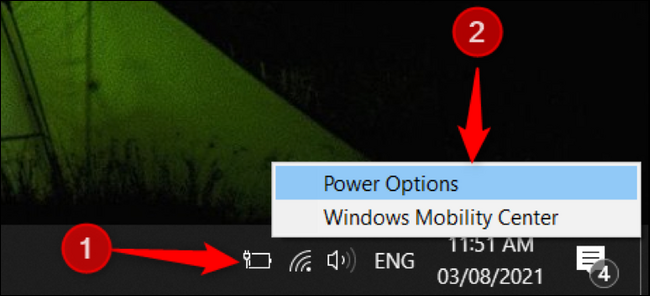
In the Power Options window, select the “High Performance” option to give your laptop a boost in running applications.
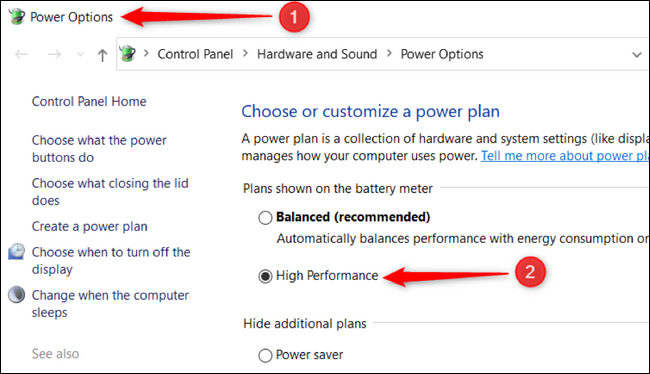
When your laptop is at this level, the battery drains quickly, so we strongly recommend that you keep your device plugged in while gaming.
Play while your laptop is charging
Preserving your laptop’s battery life is important for people who unplug and leave. Unfortunately, your laptop runs much slower when it is only consuming battery power. If you play games while your laptop is in battery mode, you are going to have a hard time.
Charging your laptop while you play is the way to go for two reasons – it increases speed and your laptop stays cooler. Your laptop will know when the battery is full. When this happens, your laptop uses power from the outlet, not the battery, to preserve battery life even when fully charged.
Also Read: What are Cryptocurrency Exchanges and Wallets?
Improve your laptop ventilation
Prolonged use of your laptop causes overheating resulting in reduced FPS. Of course, you wouldn’t want to have a clutch win stolen just because of a lag. So at least try to improve the positioning and cooling system of your laptop to provide better ventilation.
Several products are available to improve your configuration. You can purchase external fans or cooling pads to help lower your laptop’s temperature while you play.
In addition to cooling systems, you should be very aware of where you put your laptop when playing. Placing it on a foam mattress is not recommended as it can block the airways of your cooling system. Make sure to place it on a stable and sturdy material with sufficient airflow.
Undervolve your CPU
The biggest problem with a laptop is heat. Unlike PCs which have plenty of room for huge fans, a laptop is a thin brick with little circuitry. If having a fan right next to your laptop doesn’t turn the heat down, you should try underselling your processor.
Processors heat up quickly on a laptop, which can quickly damage it. Not only are you risking the life of your processor, but overheating it will also slow down its performance.
Undervoltage means reducing the electricity or power of your processor. This will reduce the heat of your processor, keeping it cool. You might think that less power means a weaker CPU, but the cooler, more stable CPU should perform better. Tools like the Intel Tuning Utility are among the proven programs you should try.
Test the performance of your laptop
Just because your laptop has a big GPU name, that doesn’t mean it’s a beast. Sometimes a laptop model performs poorly everywhere. If your system still does not run as fast and as much as you want, we suggest you test its performance against other laptops of the same model.
Benchmarking GPU users is a great way to test your laptop’s performance. You will be able to see how fast your computer is compared to other models like yours.
Improve FPS for better gaming experience
There are many ways to increase FPS and ultimately improve your gaming experience, but laptops have special tricks that are different from desktop computers. Ultimately, it’s about keeping the heat low, making sure your GPU is being used to its full capacity and researching which laptop model you have.




